Review re-calculated prices with ease
In the past, if a user wanted to make sure that particular rule resulted in correctly calculated prices, he or she had to go to the products grid, run an optimization campaign, select needed products in this campaign, and start examining them. This complicated process hardly made the price management process smooth.

Now, with a newly added button ‘Save and Apply’, you can check re-calculated prices easily and quickly. Press the button to save a rule-based campaign settings and get right to the product page with the filtered selection of SKUs to which the rules were applied.
Set up minimal repricing step for rule-based campaigns
A minimal repricing step is an important parameter of every retailer’s pricing tactics and strategies. And that’s why a repricing step customization capabilities represent an essential functionality of the comprehensive price management system.
Previously, comprehensive minimal repricing step settings were available only for demand-based campaigns. Now, this parameter can be set in a few clicks also for the rule-based repricing campaigns. Regardless of which type of pricing approach you are using, minimal repricing step settings are always at your disposal.
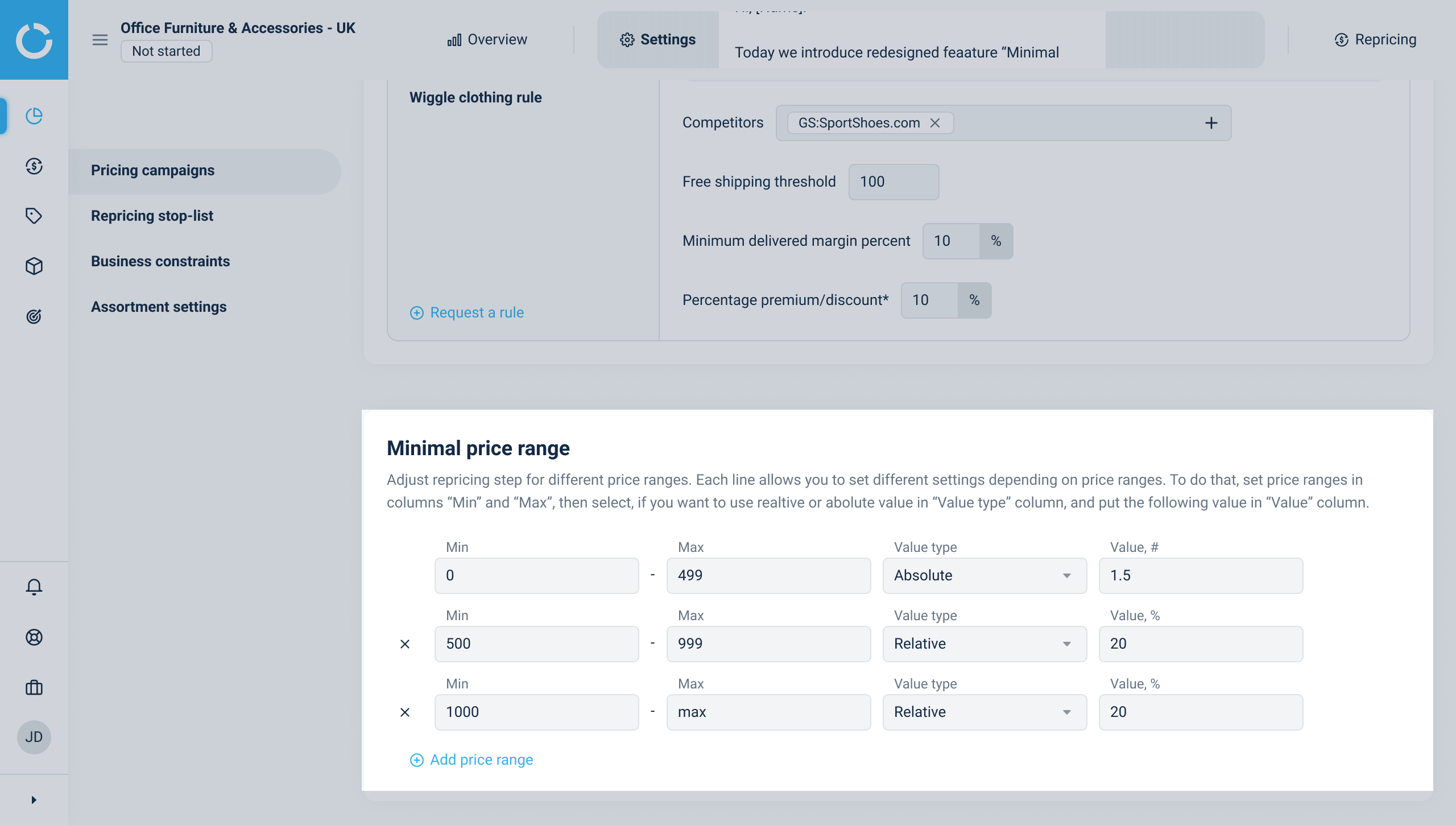
Each line covers a single price range with a single rule applied for it. Intersections of ranges are not possible, so you can’t set ranges, e.g. 0-500 and 300-600 for a particular pricing campaign at the same time.
Set range by specifying the minimum and maximum possible value for the step. Make sure the range doesn’t cover values from other existing ranges in a selected Pricing Campaign. In the ‘Value type’ column you can specify whether an absolute or relative value should be applied towards each range.






